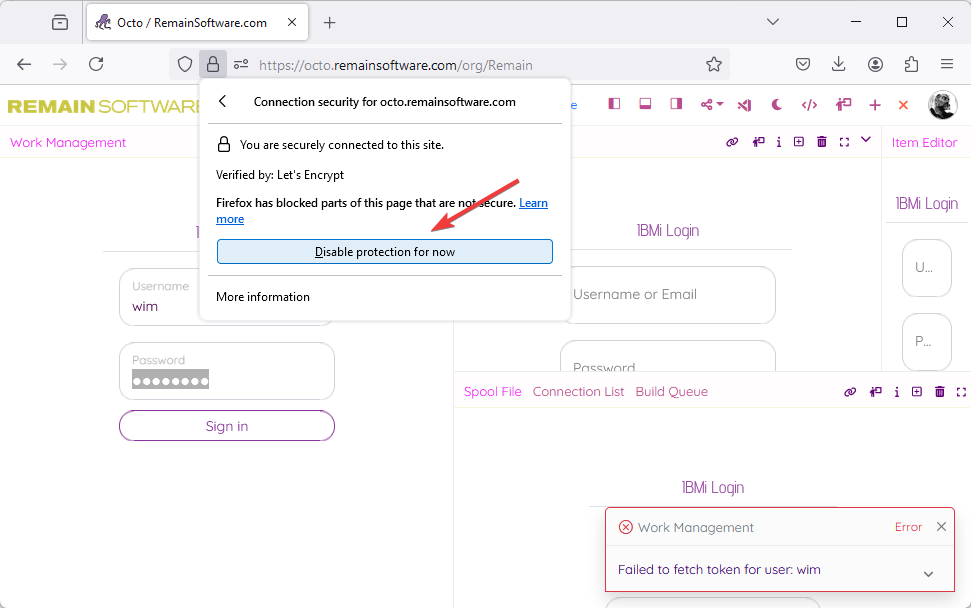When you want to work with Octo, the TD/OMS REST server must be running on your IBM i. Ideally, this should be a secured connection but many shops do not have an SSL certificate installed and are therefore running on http. This is not great but on a VPN or inside an office it could be acceptable.
The problem is that modern browsers don't like https sites getting date from http sites and block it by default. You will receive the 'Failed to fetch token for user' message.
To allow mixed https/http traffic we have to instruct the browser that this is allowed
The problem is that modern browsers don't like https sites getting date from http sites and block it by default. You will receive the 'Failed to fetch token for user' message.
To allow mixed https/http traffic we have to instruct the browser that this is allowed
Chrome
Failed to fetch token for user
You can get this message when the browser blocks mixed content.
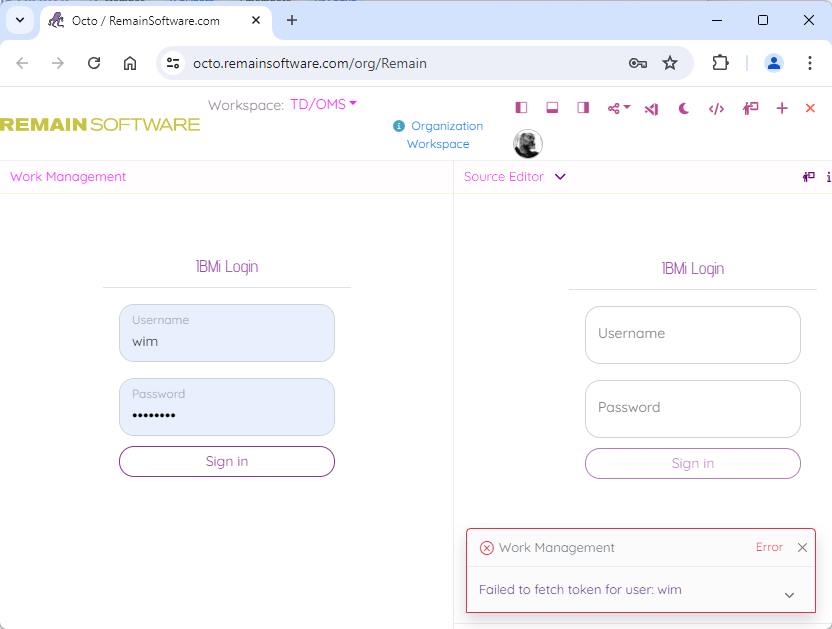
Select Site Settings
In Chrome, click on the Icon next to the address bar and select 'Site settings'
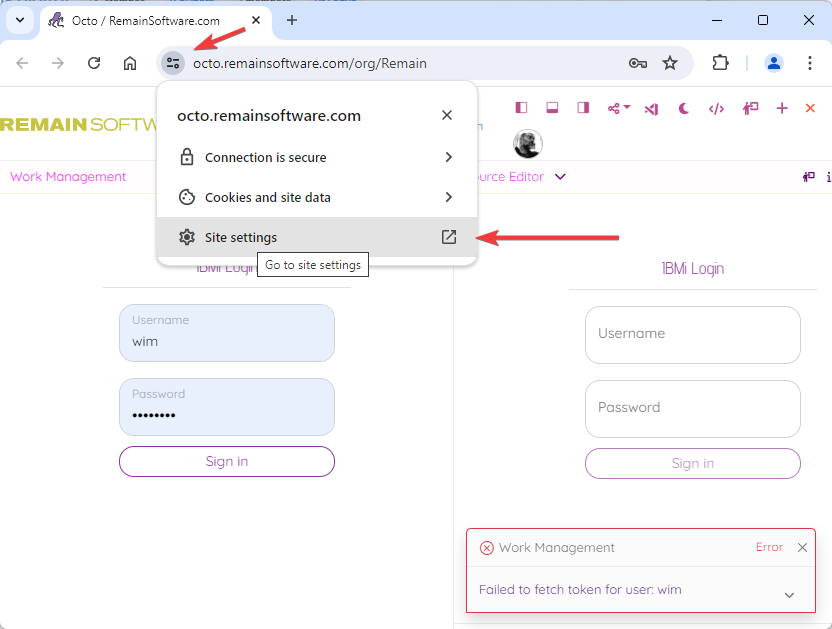
Allow insecure content
Find the 'Allow insecure content' setting and select 'Allow'. Then reload your browser and try to login again.
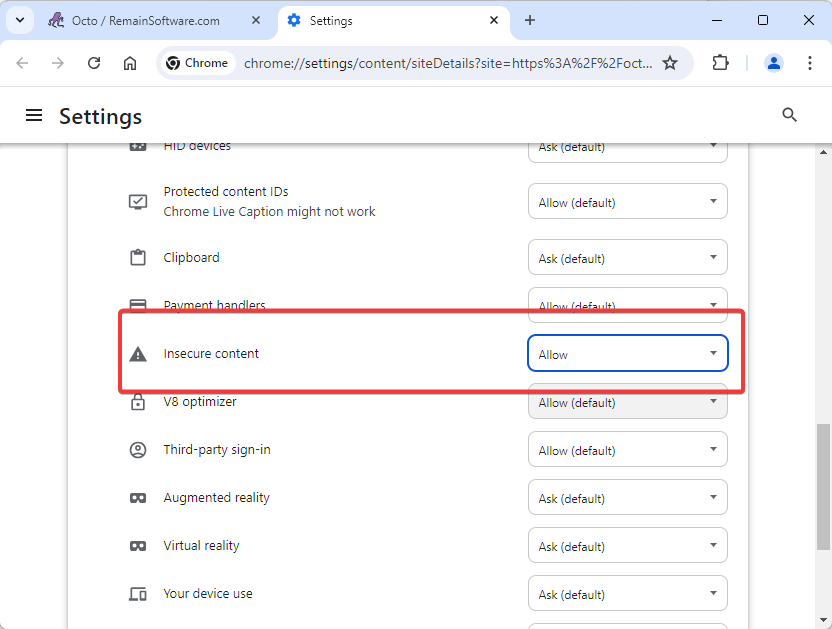
Edge
Find the site settings
In Edge the site settings can be found in the same way.
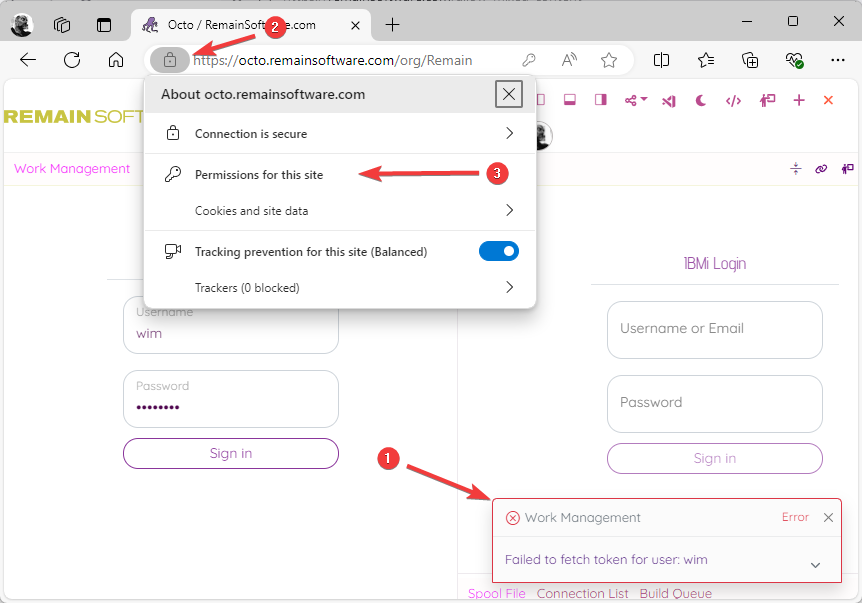
Allow Insecure Content
Find the 'Allow insecure content' setting and select 'Allow'. Then reload your browser and try to login again.
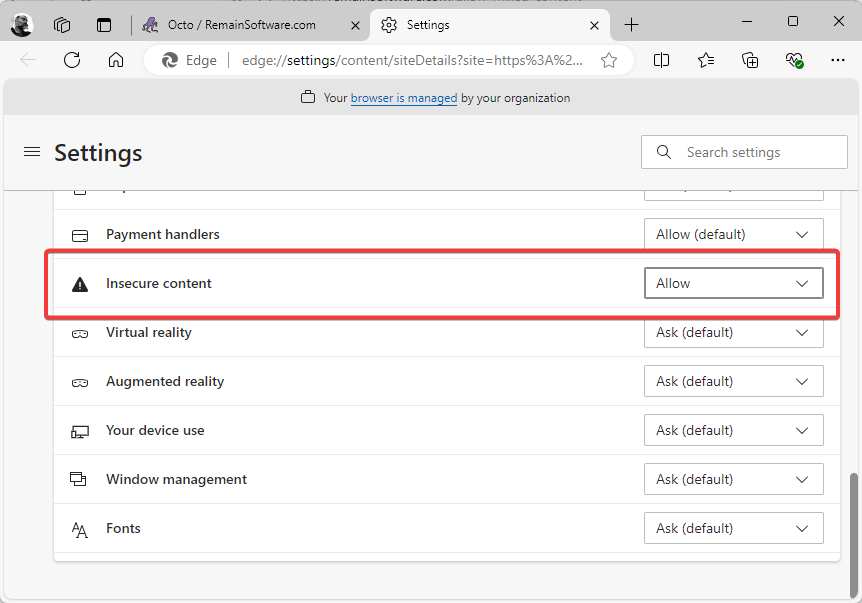
Firefox
Open site settings
In Firefox, click on the Lock Icon next to the address bar and select 'Connection Secure'
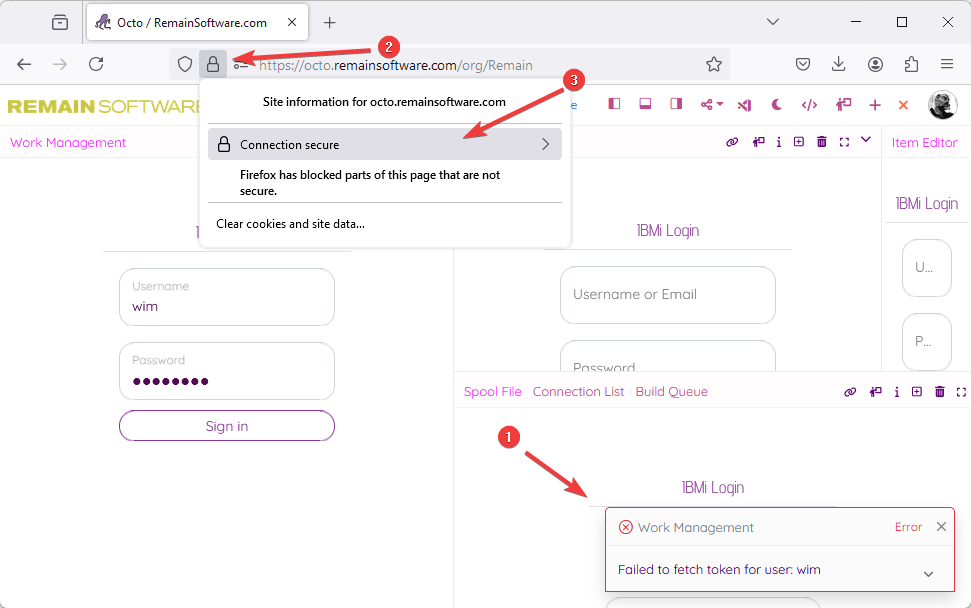
Disable protection for now
Click the 'Disable protection for now' button and log in again.